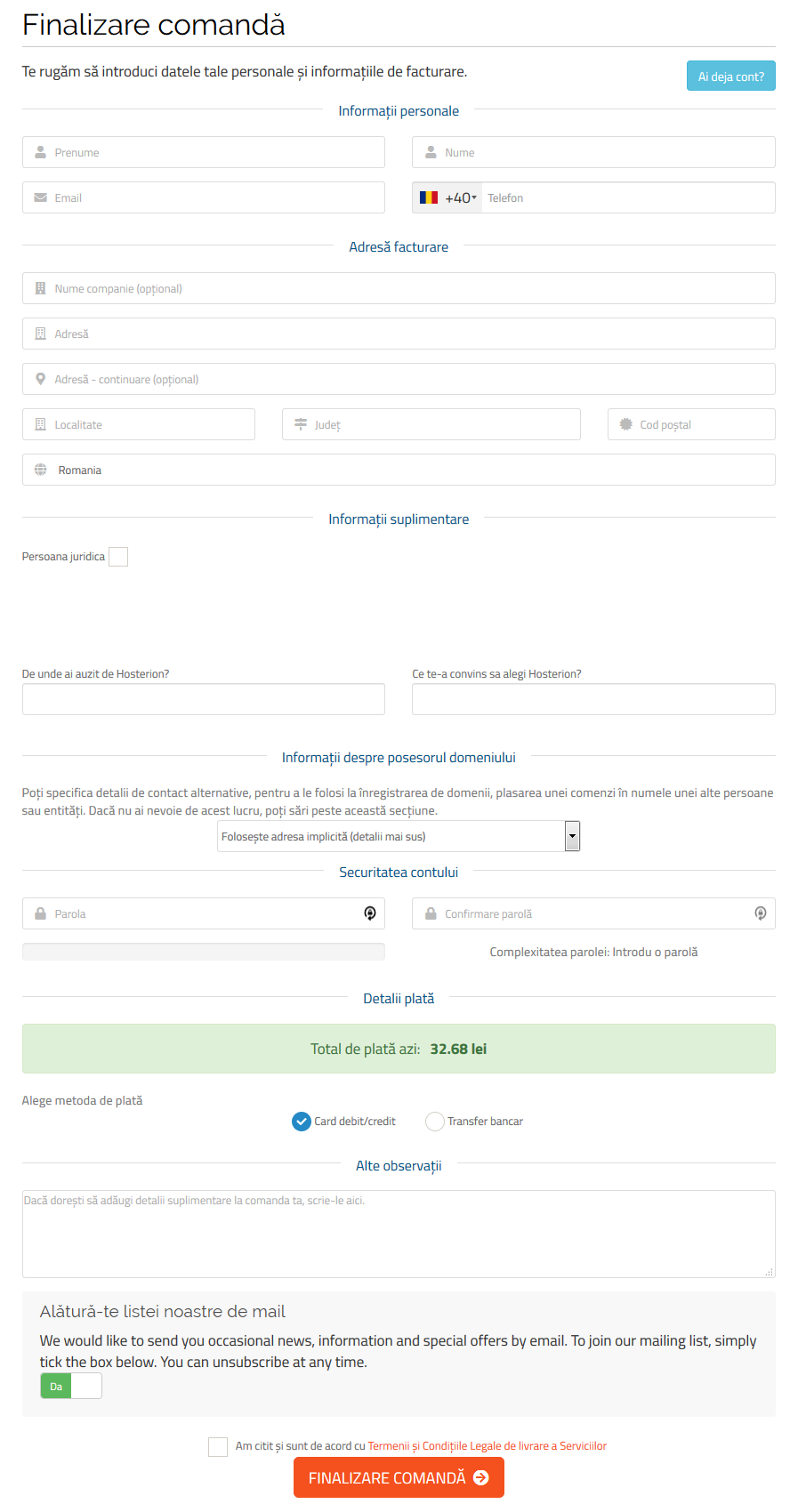Next we will guide you through the steps to register a domain for you or another person:
Registration can be done from your customer account (https://www.hosterion.com/client/), even if you register it for another person (the domain owner will be someone other than your company). Once you have logged into your client account go to 'Domains' -> 'Register a new domain'
In the 1st field you will have to enter the domain name (ex. mydomain). In field 2 you'll need to select the desired extension (.com, .net, a.s.o).
Click 'Continue' (no. 3)to proceed to the next step.
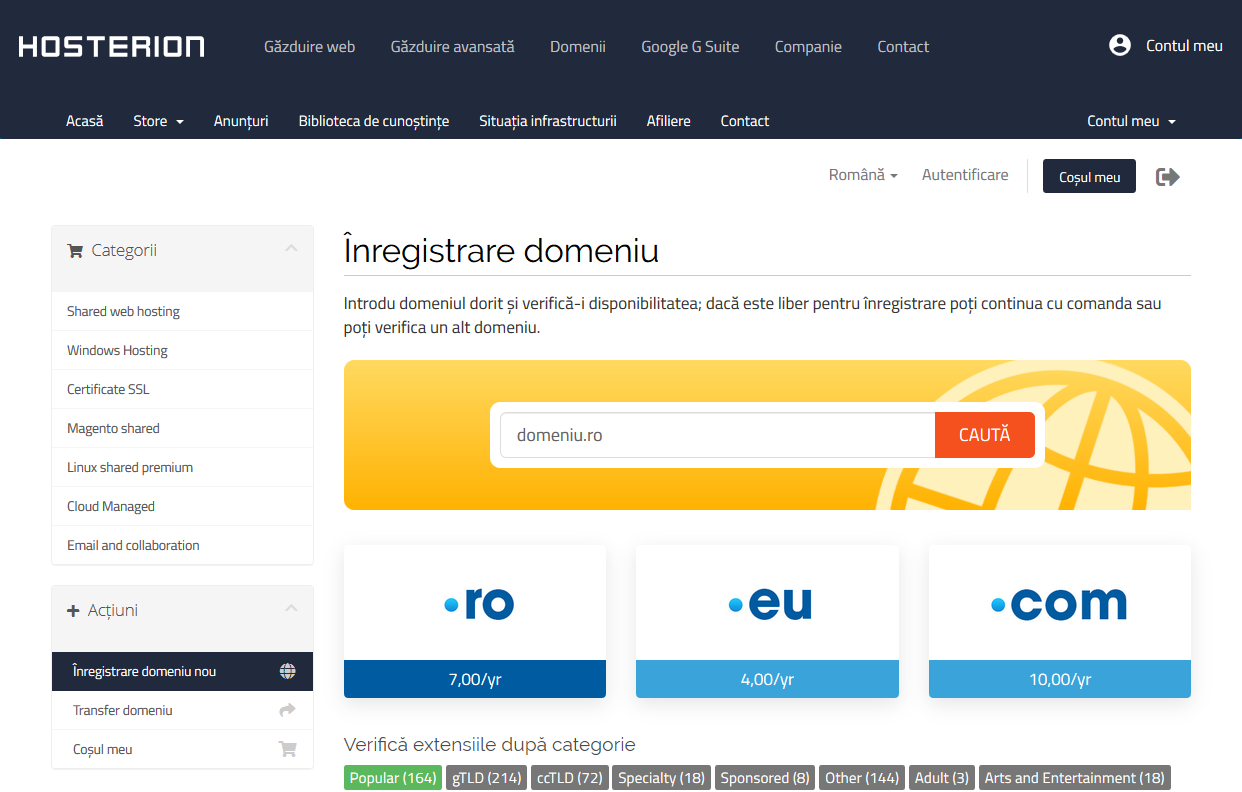
The next page will display if your chosen domain name is available, also you have some alternative extensions for it.
Select the desired extension, then choose for what period you want to register your domain.
Check if the information supplied is correct, and finally, click 'Continue'.
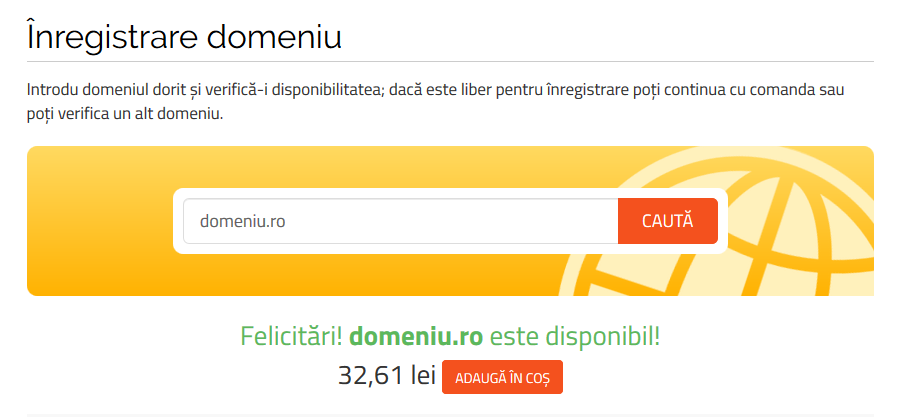
In the next page you can activate ID protection for your domain and add / edit nameservers.
By default your domain will use our nameservers, but if you want to use your own name servers, you can replace them with the ones you want.
To continue with your order click 'Continue'.
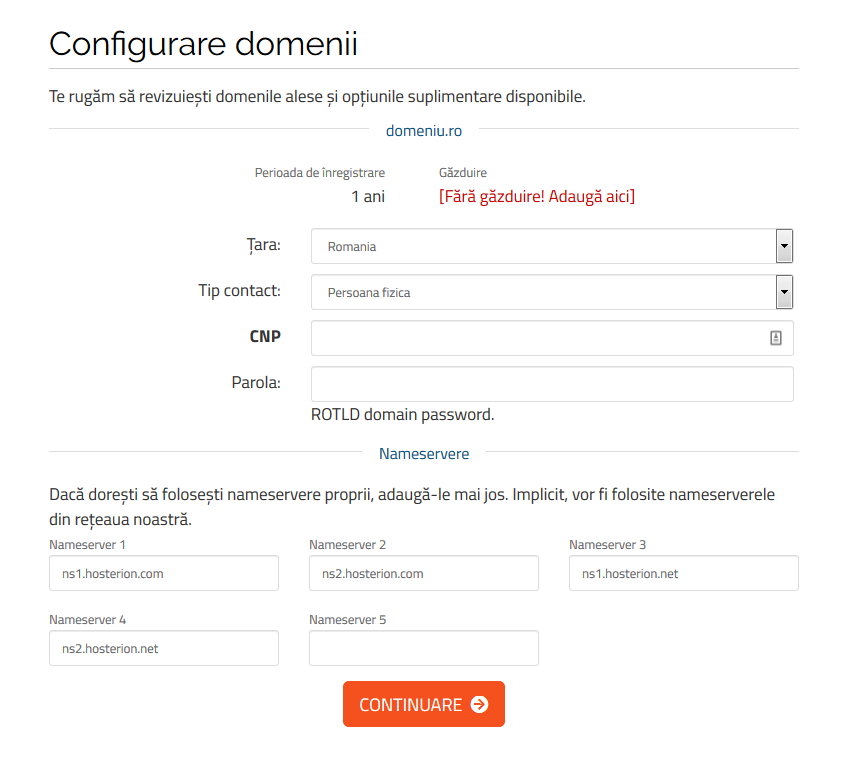
On the next window the shopping cart is shown. You can empty the basket or you can continue shopping. For the next step select the 'Checkout'.
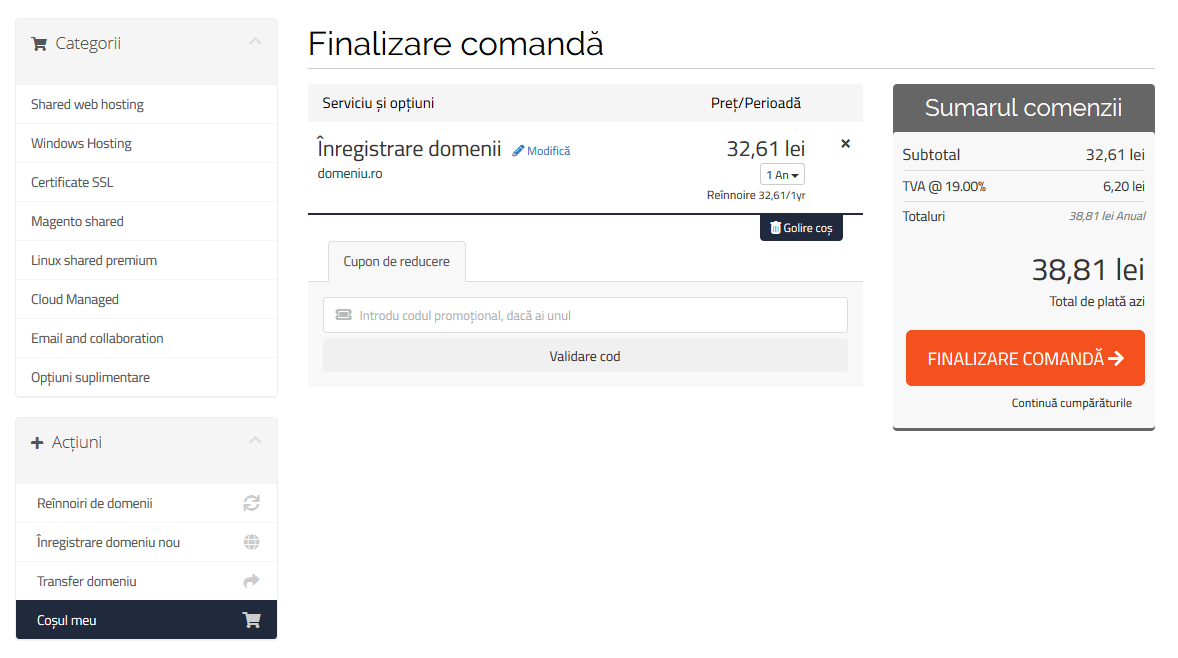
In this page you must fill in your details and then select the contact you want to use for the domain registration. You will find two options 'Use default contact (details above)' or ' Add New contact ...' if you want the domain to be registered in the name of another person.
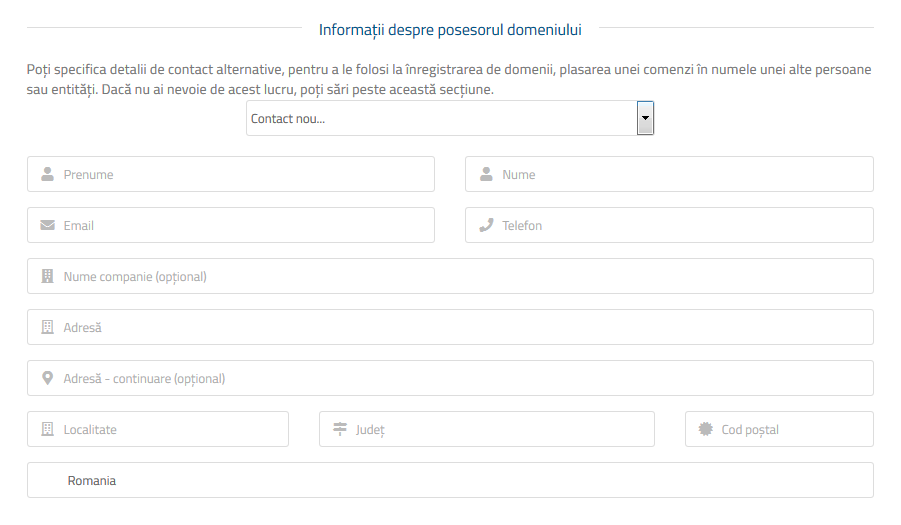
If you select 'Add New Contact ... ', you'll notice that it will open a new window where you can add information about the owner of the domain. Finally choose the desired payment method, check if you agree to the Terms and Conditions of the website and press the 'Complete Order'.