When a hosting account is activated, automatically you will get access to your cPanel account. From there the user can perform certain settings as needed.
Next we present the changes that can be performed by the user in the PHP, especially PHP version, PHP extensions and PHP options.
1. Change PHP version
PHP version is set automatically when cPanel account is created, but it can be changed as needed.
Process is the same no matter what style you have in cPanel (x3 or paper_lantern).
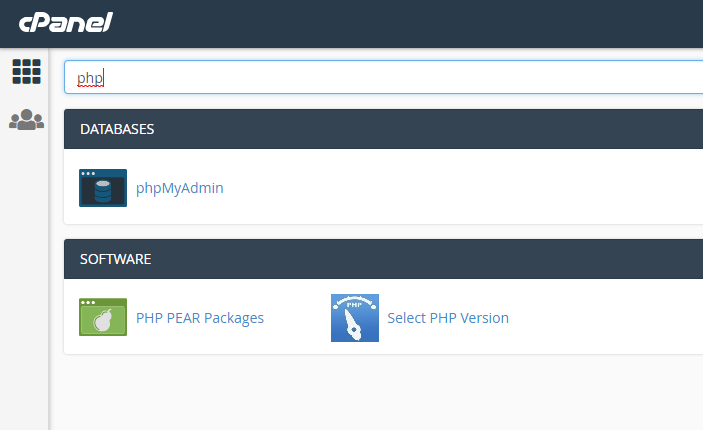
After you click on Select PHP Version you will see the current PHP version installed and below you will find the PHP selector to choose from the following versions: 5.2, 5.3, 5.4, 5.5, 5.6, 7.0, 5.4 native. Select the desired version and click 'Set as current' to save. Wait a few moments and then you should see the PHP version which you have choosed.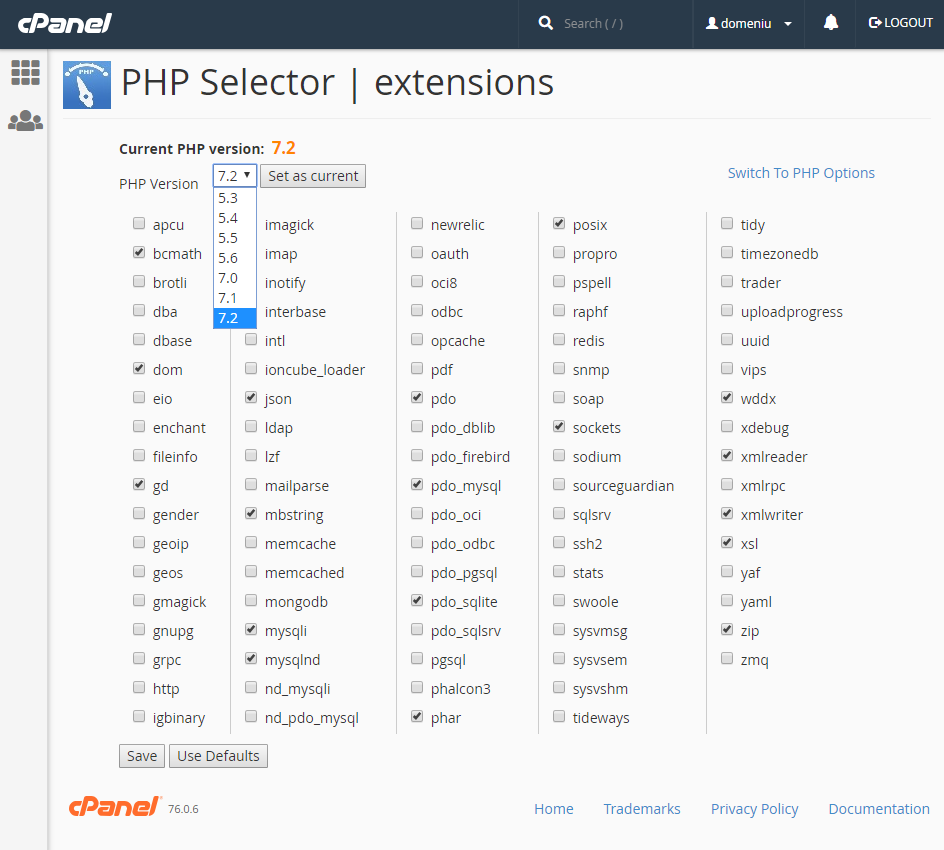
2. Activate new extensions
On the same page you can enable / disable extensions as needed. From the list of extensions check the desired extension and click 'Save'.
For example PrestaShop require intl extension to be enabled:
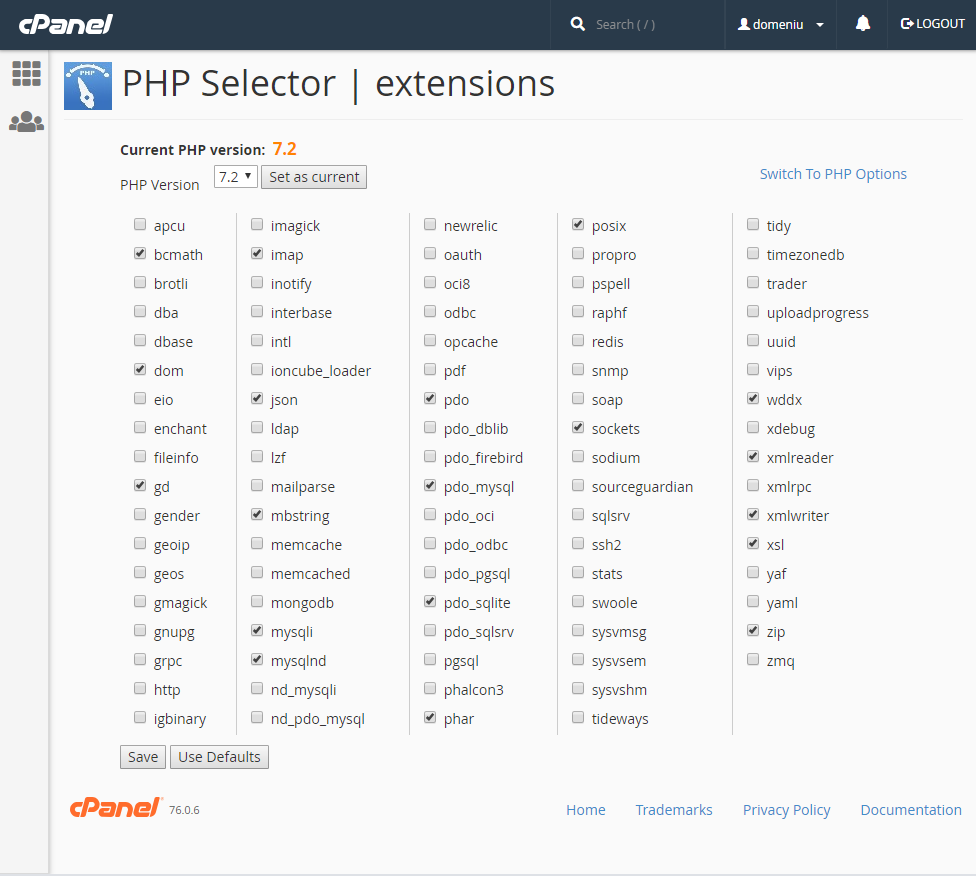
3. Change PHP Options
To edit PHP options, click Switch to PHP Options from the right corner.
Here you can change the PHP options as follow: For example if you want to change the value for upload_max_filesize, click on its default value (2M) and select the desired value from the list. After this click on Apply and Save. Similarly you can change the other options:
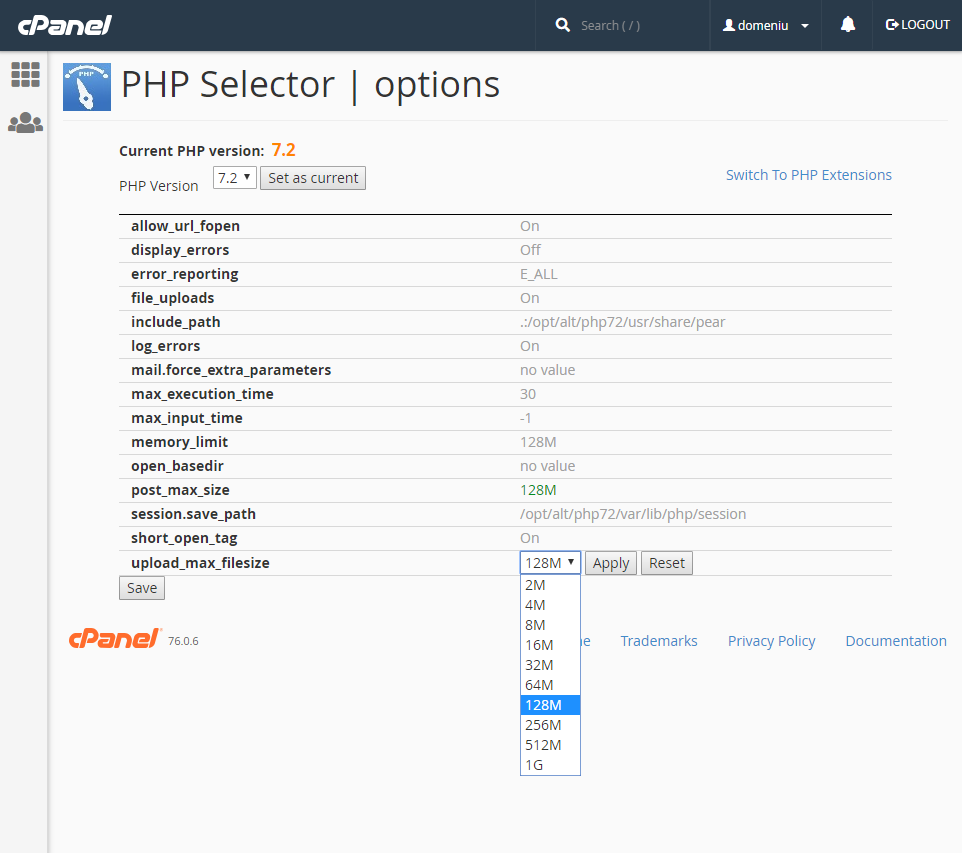
For any further information, please contact us!
