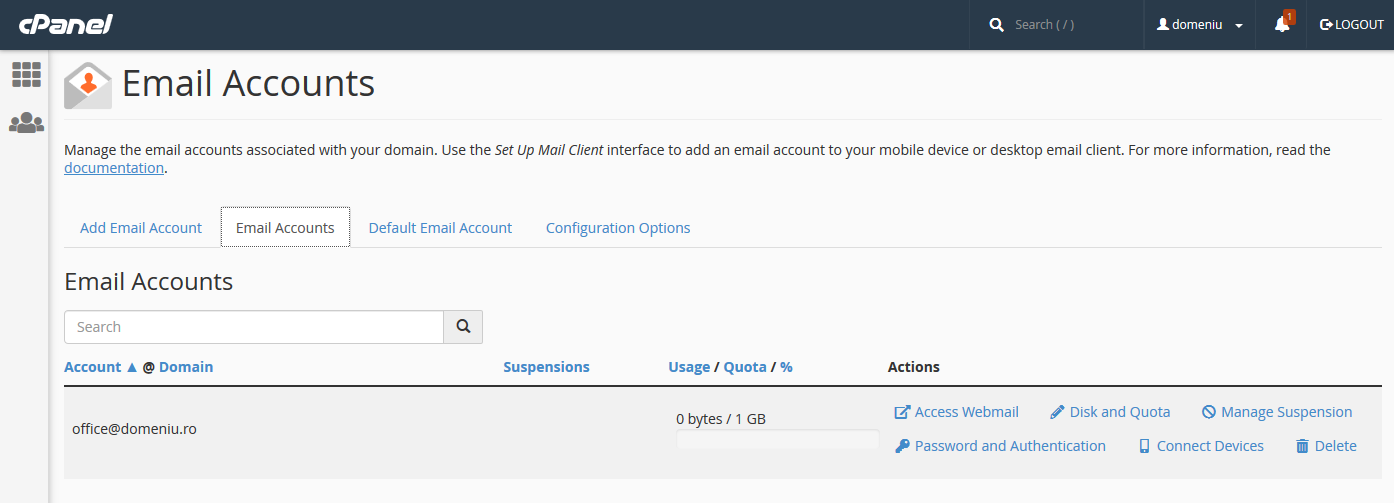Bellow you will find the steps that you need to make in order to create a new email account, add a forwarder to another email address, set an autoresponder or how to modify existing email accounts. All the steps will be done inside your cPanel account, in the section "Email"
To access cPanel you will have to type in your browser domain.tld/cpanel, where domain.tld is the name of your domain. To login you will have to use the credentials that we provided you via email at the creation of your hosting account.
- To create an email account see Step 1.
- To add a forwarder see Step 2.
- To create an autoresponder see Step 3.
- To modify an existing account see Step 4.
STEP 1. How to create an email account:
In the section Email, you will have to click on Accounts.
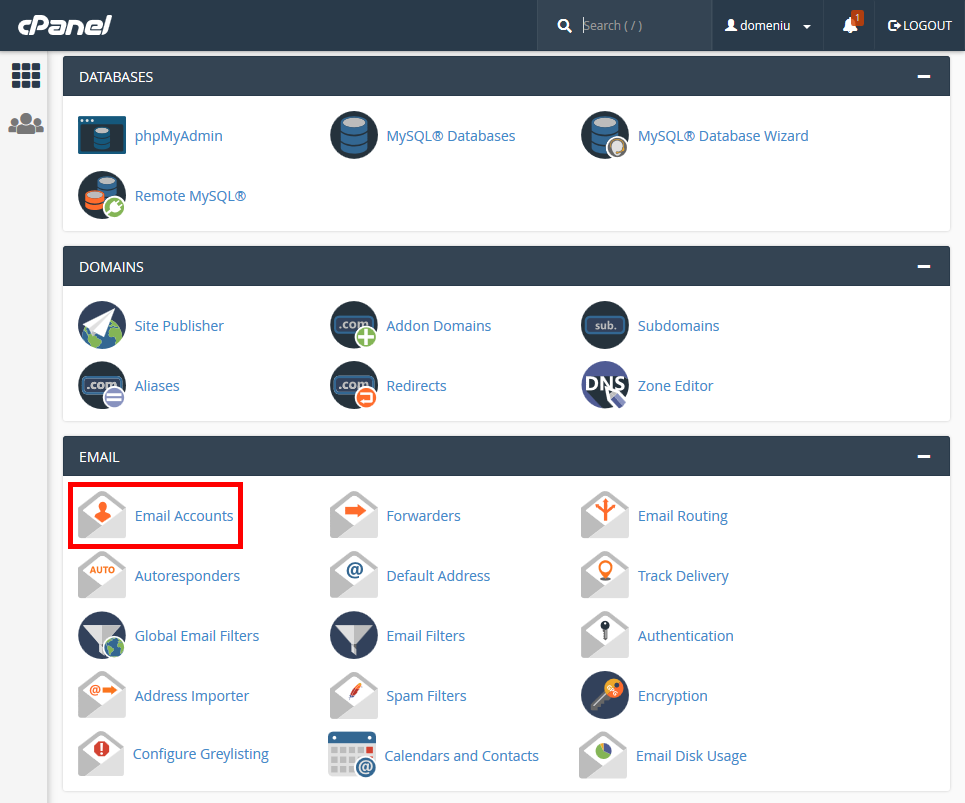
In the "Email" field you will have to write the username for your new email account. In the "Password" field you will have to write a new password (or you can use the password generator to generate you a new secure password). In the "Mailbox Quota" field you will set up the quota for this mailbox account.
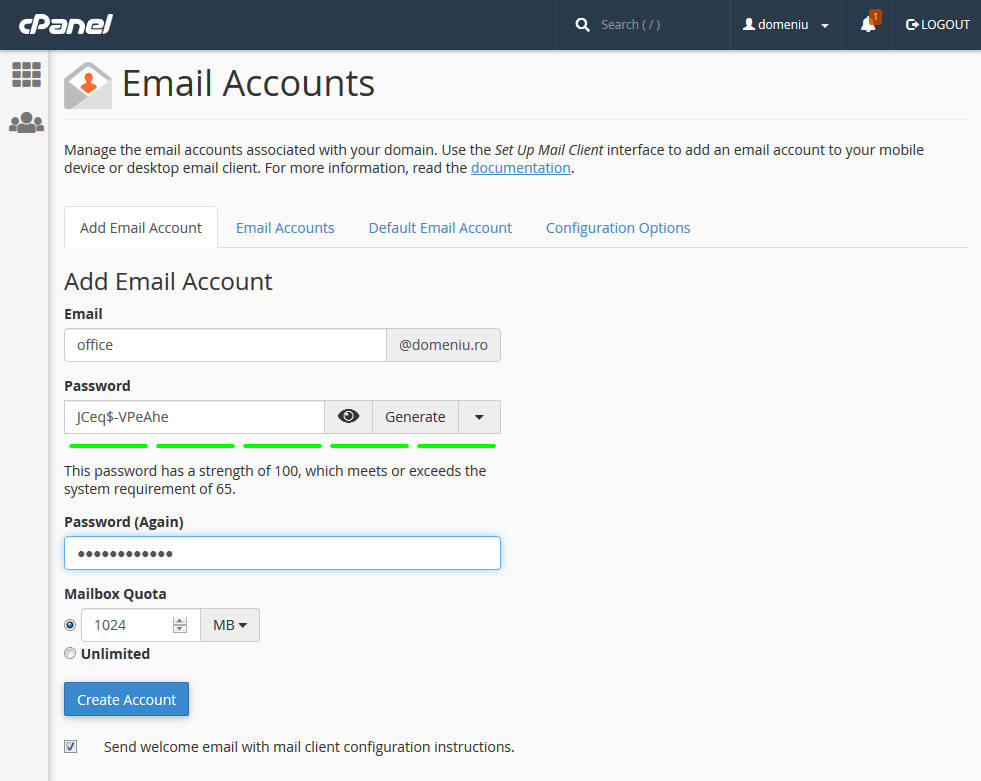
You can set up a new forwarder by accessing "Forwarders" (or if you want to modify an existing forwarder). Click on "Add Forwarder" to add a new forwarder:
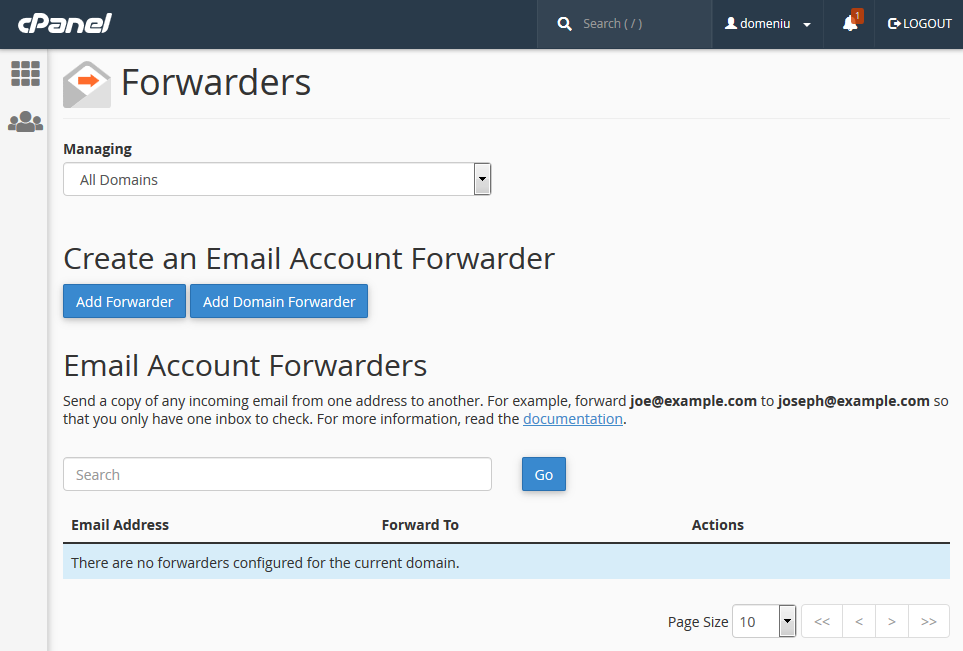
In the field "Address to forward" write the email addres that you want to redirect, and select the coresponing domain for that account (if you have multiple domains under the same cPanel account).
In the field "Destination -> Forward to Email Address" write the email address to which you want the emails to be forwarded.
When you are done, click on "Add Forwarder"
All the emails received at utilizator@domeniu.ro will also be sent to the address that the forwarder was set up (in our case to utilizator@gmail.com).
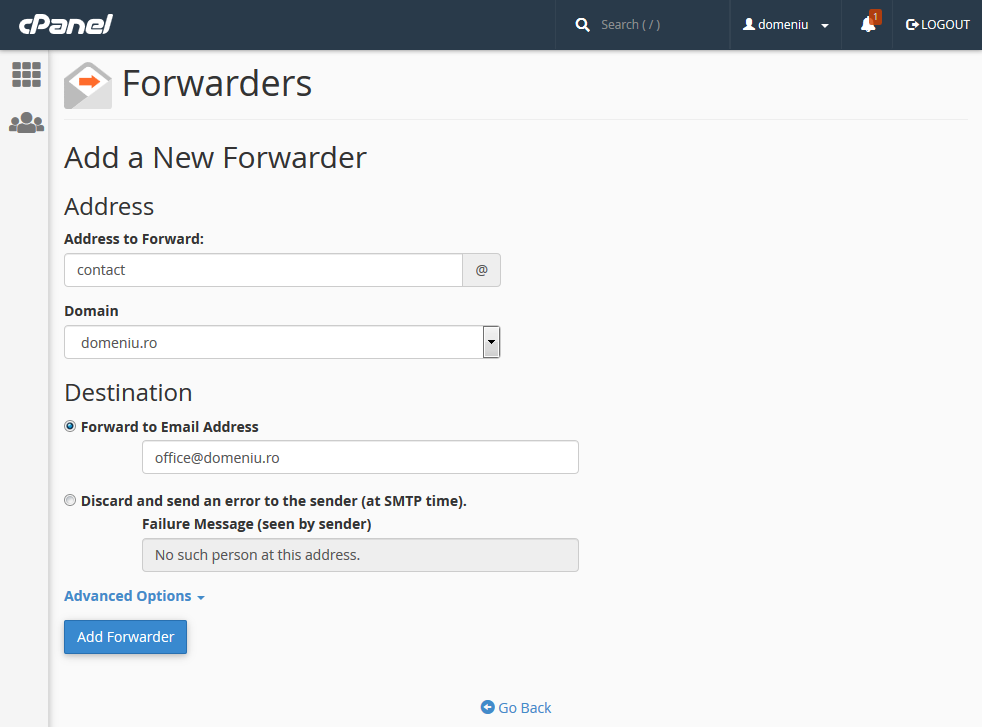
Step 3. Autoresponders:
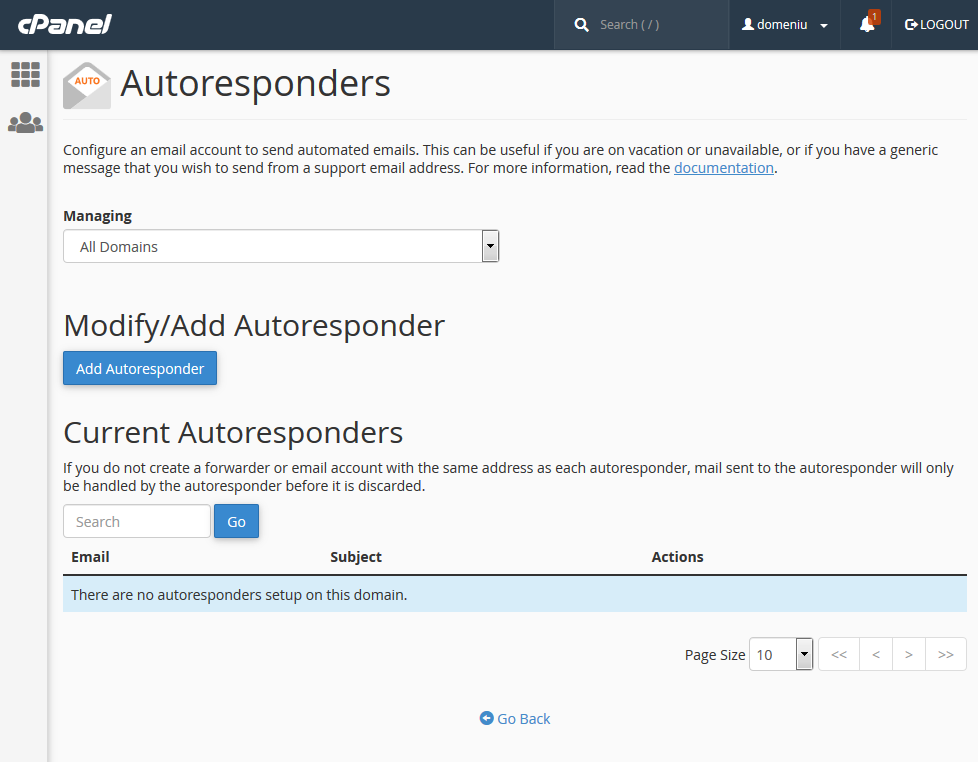
To crete an autoresponder you will have to select UTF-8 under Character SET (if it's no already seleccted) and in the fields "Email", "From" and "Subject" you will have to write the email address that you want the autoresponder to be set, the name of the sender and the subject of the email. If you want the autoresponder to deliverd as HTML and not as text, be sure that you select HTML.
Also, from here you can set up the interval (in Hours).
In this example, all the emails received on "utilizator@domeniu.ro" will get the reply from body section.
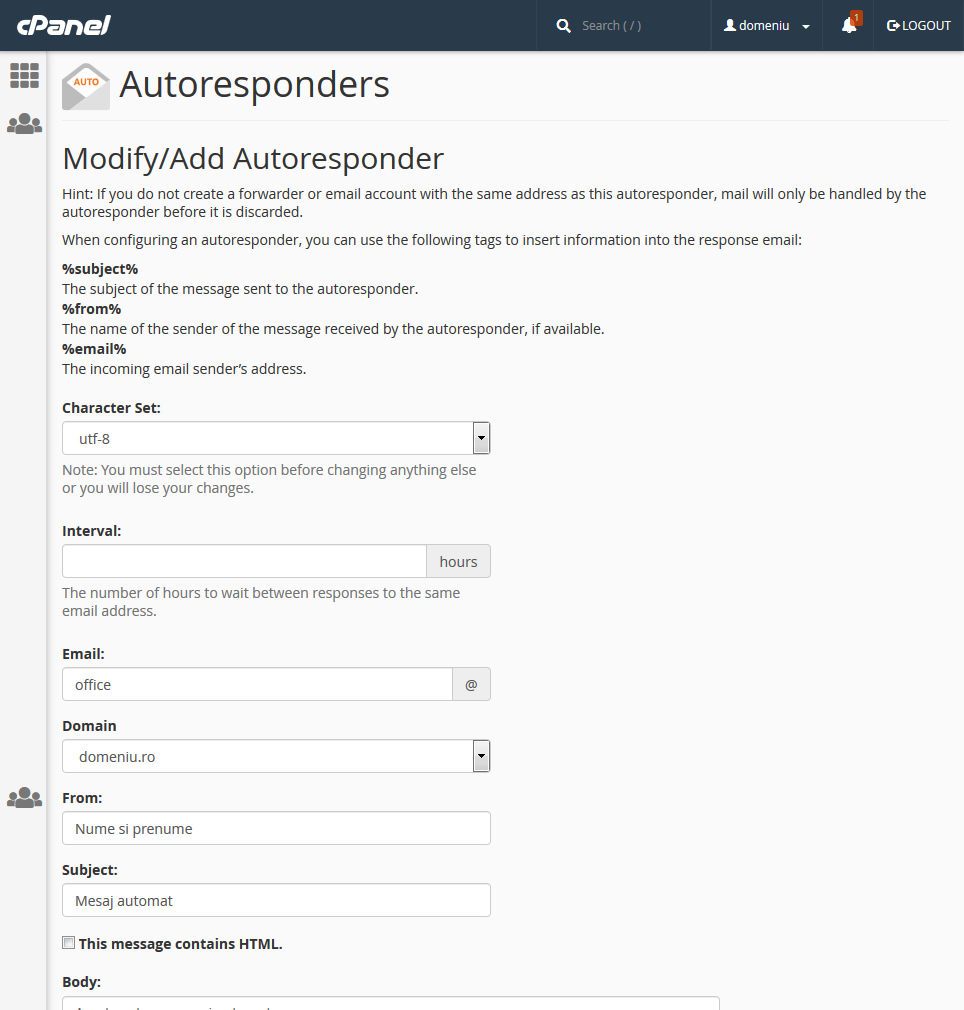
Step 4. How to modify an existing account:
To change the password of an existing email account, you will have to select "Accounts" from Email section, and the you will have to click on "Change password". The next step will be to write the new password in the fields that will be opened.
Also, from this windows you will have the possibility to:
- delete an existing account by clicking on "Delete".
- modify the quota by clicking on "Change quota".
- access directly the webmail by clicking on "More" -> "Access Webmail".
- automaticaly configure your email client by clicking on "More" -> "Configure Mail Client".
Tot din această primă ferestra aveți posiblitatea să ștergeți un cont (selectați 'Delete'), să modificați spațiul de stocare alocat pentru acest email (selectați 'Change Quota'), să vă logați direct în contul de webmail (selectați More -> 'Access Webmail') sau să vă setați automat clientul de email (selectați More -> 'Configure Mail Client').